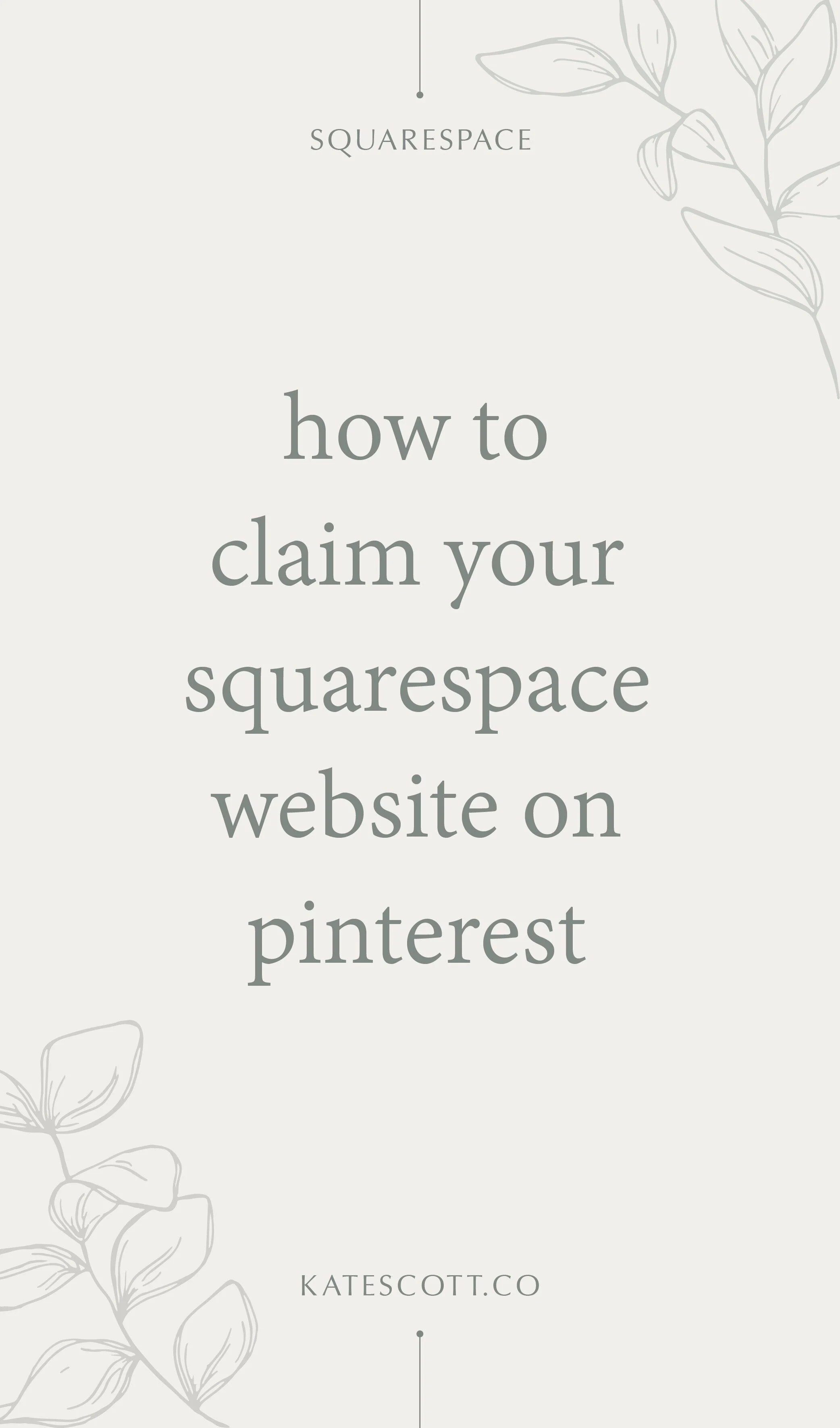How to Claim Your Squarespace Website on Pinterest
If you use Pinterest to drive traffic to your website, it’s helpful to have access to analytics that can tell you which pins are performing well. This kind of data can help you tailor your content based on which blog posts are most popular with Pinterest users. In order for Pinterest to provide this data, you need to claim your website.
If you don’t already, you will need a Pinterest business account to claim your website. To open a Pinterest business account or convert your personal account into a business account, follow these simple instructions.
All set? Watch the video tutorial below to claim your website or scroll down to read step-by-step instructions.
Login to your Pinterest account and click on the row of three dots in the far upper righthand corner of the page.
Click Settings > Claim.
Enter the URL of your website and click Claim.
Select Add HTML Tag in the window that pops up and click Next.
Copy the HTML tag.
Login to your Squarespace account and select your website in your dashboard.
On the lefthand side of your website panel, click Settings > Developer Tools > Code Injection.
Paste the HTML tag in the header section and hit Save.
Return to your Pinterest tab and hit Next > Submit > Done.
And you’re done!
If you have a question, feedback, or want to request a specific Squarespace tutorial, leave a comment below!