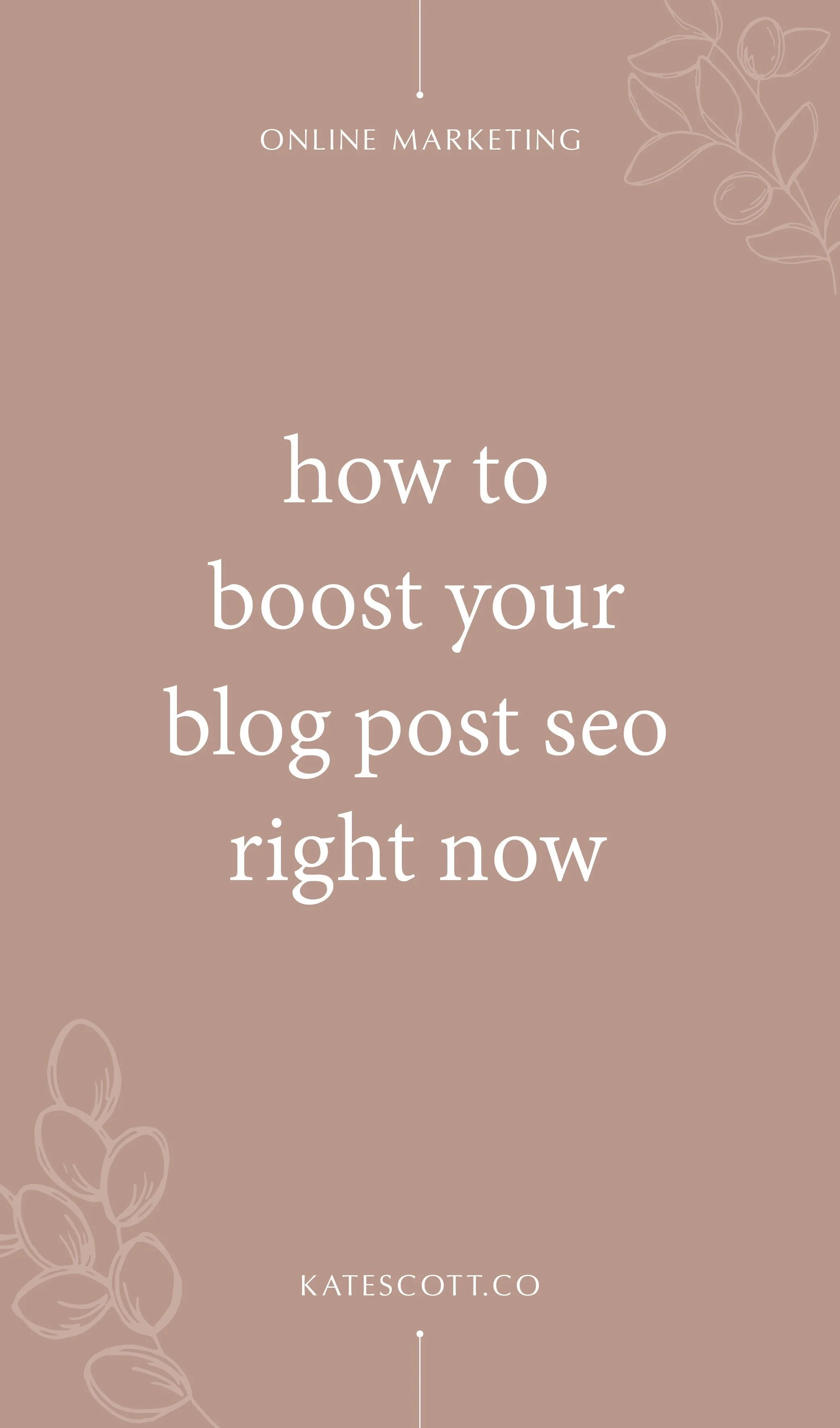How to Boost Your Blog Post SEO Right Now
Blogging is one of the best ways to improve your ranking in Google, but publishing just any old blog post probably won’t land you on the first search engine results page. You need to optimize your blog post if you’re going to win the favor of the Google gods.
Here are 5 things you can do to optimize your on-page SEO and make your blog content into a traffic-generating machine.
Disclosure: This post contains affiliate links. When you click on an affiliate link and make a purchase, I receive a small commission (at no additional cost to you). Affiliate links are marked with an asterisk (*).
1. Select the right focus keyword.
I wish keyword research was a simple matter of finding the most relevant keyword and running with it. Unfortunately, it’s a bit more complicated than that.
What you need is a keyword that:
Is highly relevant to your content.
Has low competition.
Has high demand (i.e. a lot of people are searching it).
Here’s the thing: Finding a keyword with high demand AND low competition could be tough depending on your niche or whatever topic you’re writing about in your post.
For example, all things Wordpress are in high demand. But Wordpress is a highly saturated topic. It’s hard to find a keyword phrase containing the word “Wordpress” that doesn’t have mad competition.
Squarespace, on the other hand, is a wide open topic. Squarespace is not as popular a search term as Wordpress, but it’s popular enough that you could draw some serious traffic if you wrote a blog post about Squarespace that ranked high in the SERPs. And you have a much higher chance of attaining a high ranking because Squarespace is a low-competition search term.
See what I mean? Your niche could help or hurt your chances of finding great keywords.
Don’t despair if you’re in a highly saturated niche. Just be aware that you may have to do a little more digging to find good keywords. If you’re in this situation, long tail keywords, which have less competition, will serve you well.
I use Ubersuggest to brainstorm keyword ideas. You can read my complete step-by-step guide to finding keywords here.
Once you’ve selected your keyword, you need to put that puppy EVERYWHERE. Here’s where you should include it:
Your blog post title.
Your blog post URL.
Your headers (at least one).
Your body content. Aim for a keyword density of 3 to 12 per every 500 words.
Your image file name.
Your image alt text (“caption” in Squarespace).
Your meta description (“excerpt” in Squarespace).
It’s also a good idea to include relevant keywords related to your focus keyword in your copy. This tells Google your keyword fits well within the context of your topic, which signals that you’re providing value and not just trying to game the search engine.
2. Add structure to your content.
SEO isn’t just about keywords; it’s about user experience. And part of user experience is how easy it is for readers to digest your content.
People on the Internet like to quickly scan content. That’s why it’s important to make your blog post scannable by formatting it in a way that makes it easy to figure out what you have to offer at a glance.
Here are some things you can do to make you post more scannable:
Use headers to outline your post.
Emphasize important main points in bold and italics.
Break things down with bullet points and lists.
Simplify and shorten your sentences.
Keep your paragraphs short and sweet. You’re writing a blog post, not a novel, you wordsmith. 😉
Google also uses on-page formatting to pull information for rich snippets. Here’s what a rich snippet looks like:
This snippet was pulled from one of my blog posts. The bullet points are headers I used to outline my post.
Rich snippets rank higher in search results. In fact, the rich snippet I just showed you is ranked #1 on the SERP for my chosen keyword.
3. Use links to your advantage.
Which links to add to your post and how you format those links can have a positive or negative impact on your search ranking.
Deep Links
Deep linking (or internal linking) is when you link to another piece of content from your website. These internal links can have a positive impact on your search ranking.
For example, if you like this post, you might also like my step-by-step guide to writing an epic blog post. See what I just did there? Deep linking!
External Links
Linking to articles and resources from other high authority websites can also help with blog post SEO.
In this post, I link to a few different SEO tools I use from high-ranking websites (including Google, the ultimate high-authority website). These link actually help me rank higher in search results!
Affiliate Links
Google is aware of most of the larger affiliate programs on the web and won’t penalize you for adding those affiliate links to your blog posts. That said, Google may not be tracking smaller affiliate programs quite as closely. Play it safe and add a NoFollow attribute to affiliate links from smaller affiliate programs.
What exactly is a NoFollow link?
There are two types of links: DoFollow (the default) and NoFollow.
When Google crawls your site, it also crawls the links on your site. And like we just talked about, when Google crawls links to high authority websites on your blog, it can boost your blog post SEO. Some links can also hurt your SEO.
One way to stop that from happening is to add a nofollow HTML attribute to any links you think could have a negative impact on your ranking, including certain affiliate links.
The Ultimate NoFollow plugin makes it super easy for Wordpress bloggers to add nofollow links without any code.
Sorry Squarespacers, but you’re going to have to do some heavy lifting on this one. To add a nofollow link, you have to copy and paste the entire paragraph around the link into a code block. I know, it sucks. Here’s what that would look like:
<p>This is a paragraph. <a href=”https://yourlinkhere.com” rel=”nofollow”>This is a nofollow link.</a> Here is some more text.</p>Target Attribute
Don’t forget to set all links in your blog post to open in a new window. Setting your links to open in a new window means that even when someone clicks on an external link, the browser tab displaying your site will remain open, extending the length of their stay on your site.
It’s super easy to do this in Wordpress and Squarespace. Just check the “open in new window” box in the link editor. You can also accomplish the same thing by adding a target attribute to your HTML like this:
<a href=”https://yourlinkhere.com” target=”_blank”>This is a link.</a>You want people to stay on your website for as long as possible because it reduces your bounce rate. Google prefers websites with a low bounce rate.
4. Optimize your images.
Images are great for search engine optimization, but they can also slow your site waaay down if they’re too big. And Google HATES slow sites. As a rule of thumb, always resize your images before you upload them. Don’t make them any bigger than they have to be.
It’s also important to compress your images. Compression doesn’t diminish the quality of an image; it just removed extraneous data from the file to reduce its size.
WP Smush is my favorite image compression Wordpress plugin. It automatically compresses .jpg files when you upload them to your Media Library. You don’t even have to think about it.
For Squarespacers, I recommend running your images through TinyJPG before you upload. This works with both .jpg and .png files.
5. Make your post shareable.
Social media has an impact on blog post SEO. The more people sharing your content, the more authority Google thinks you have. That’s why it’s so important to make it easy for readers to share your blog posts. You want social share buttons that are attractive, obvious, and visible at all times while readers are scrolling through your content.
For Wordpress users, I recommend the Social Warfare* plugin. I’ve used Social Warfare for over a year on my Wordpress blog and no other plugin compares. It’s lightweight, totally customizable, and looks great on any site.
Squarespace’s built-in social share buttons are hopelessly inadequate. In most themes they’re hardly noticeable and stuck down at the bottom of the blog post. That’s why I recommend using a third-party service like Sumo*. I’ve experimented with other third-party services, like ElfSight, AddThis, and ShareThis, but Sumo is the only one that works without any kinks. Sumo also allows some style customization, which is nice. And you can set it to appear on whichever pages you wish.
That’s it! Apply these SEO tips to your blog posts and you’ll be well on your way to ranking on the first page of Google’s search results.
Want more in-depth SEO advice? Ready my complete guide to Squarespace SEO here!