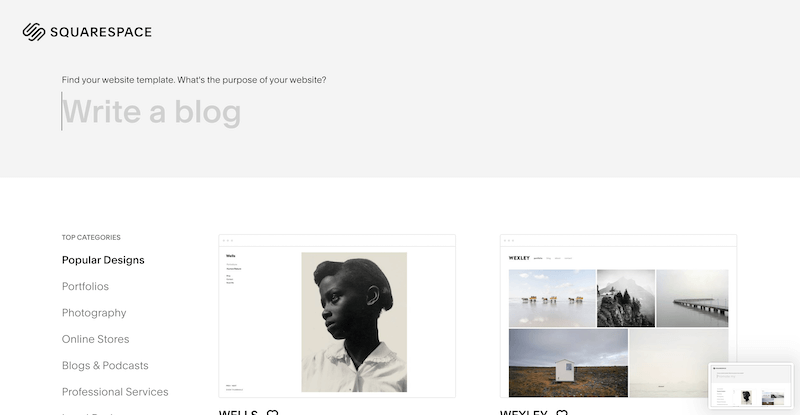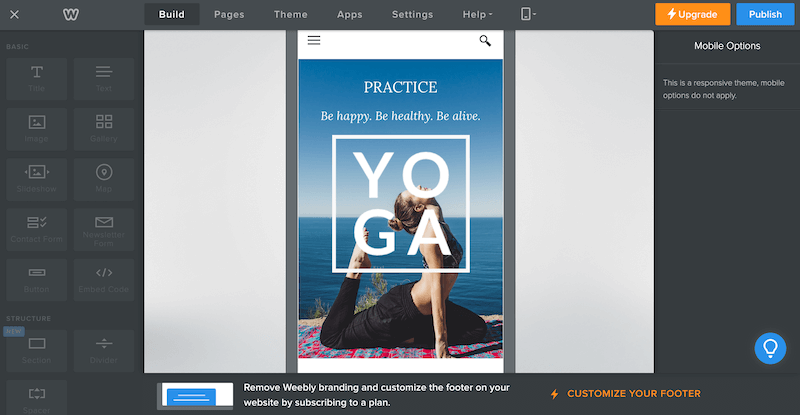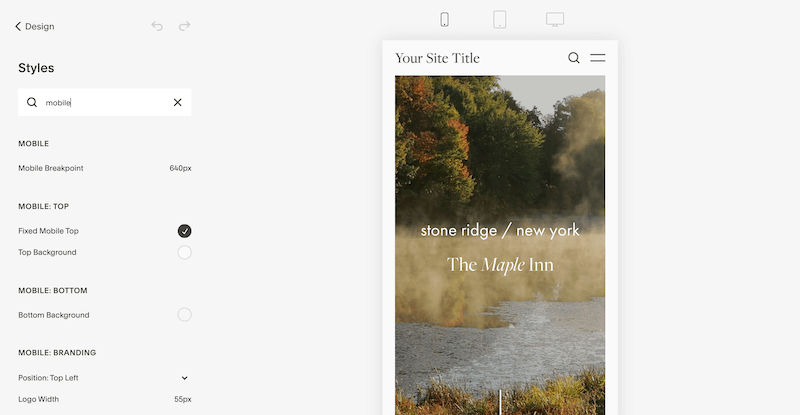Squarespace vs. Weebly: Which Option Is the Best for You?
Squarespace vs. Weebly: which website-building platform is the best fit for your business? In this post, I’ll break down the pros and cons of Squarespace vs. Weebly so that you can make an informed decision.
Ready? Let’s get started!
Design
Let’s begin by taking a look at the design options available in Squarespace vs. Weebly.
Themes
Weebly has nearly fifty themes to choose from. By comparison, Squarespace has over a hundred, sorted into various template families which share an underlying code structure.
As a web designer, I find Weebly’s themes to be profoundly uninspiring. Squarespace templates are much more elegant, modern, and refined.
If you’re not satisfied with the built-in Squarespace templates, it’s easy to find a variety of pre-made templates from third-party designers. With Weebly, you’re pretty much confined to what’s in the box.
If you plan to hire a professional designer, Squarespace is also a better option. While there are a few web designers out there who will work with Weebly, Squarespace has a whole community of dedicated designers who can take a standard template and customize it to your heart’s content.
Blocks
Both Squarespace and Weebly have blocks that you can add to your website. Blocks offered by both Weebly and Squarespace include:
Text
Image
Gallery
Map
Contact Form
Newsletter Form
Button
Code
Divider
Spacer
Video
Audio
Search
Quote
Social Icons
Products
Squarespace’s block system is a bit more robust than Weebly’s. For starters, Squarespace has multiple image and gallery block layout options. Squarespace also has a summary block, which allows users to easily pull in content (blog posts, products, gallery images, etc.) from other parts of your site to display in a variety of layouts anywhere on your site.
Squarespace also has the following built-in blocks:
Calendar
Appointment Scheduling
Tag Cloud
Blog Archive
Chart (Bar, Line, or Pie)
Markdown
Menu (for Restaurants)
Additionally, Squarespace has multiple blocks that allow you to integrate various social media and third-party services like Twitter, Instagram, SoundCloud, OpenTable, Amazon, and more.
Weebly has a few blocks that Squarespace doesn’t have, though some of them are head-scratchers. For example, there’s a block that allows you to embed a Scribd Document on your site, which seems an unlikely scenario. There’s also a flash block, which is really puzzling when you consider that most browsers are ending Flash support.
Weebly does have a few genuinely useful blocks. For example, there’s a survey block and Google AdSense block, which is handy if you want to monetize your site with Google Ads. There’s also an RSVP Form block, though you could just as easily build the same thing in Squarespace using the regular form block.
Then there are the blocks that could be useful but fall far short. The File block looks very promising at first glance but it turns out that all it does it allow you to upload a file (a lead magnet, for example) to your website for visitors to download…and the formatting it terribly ugly. There’s a much more attractive way to share your lead magnet on Squarespace and it’s just as easy.
Overall, Weebly blocks are much less flexible—both in terms of styling and function—than Squarespace blocks.
Apps
This is where things get interesting. Weebly has an App Center, which is basically the equivalent of the Wordpress Plugin Repository. It includes free and premium apps and adds a lot of functionality that would require custom coding and/or purchasing a plugin in Squarespace.
Here are some of the free apps available in the Weebly App Center:
Scroll Back to Top (Requires a plugin in Squarespace)
Simple Table (Requires code in Squarespace)
Tabs (Requires a plugin in Squarespace)
Vertical Divider (Requires code in Squarespace)
Text Animation (Requires code in Squarespace)
Counter (Requires a plugin in Squarespace)
Price Chart (Requires a plugin in Squarespace)
Here are some of the premium apps available in the Weebly App Center:
Paid Members (Requires a plugin in Squarespace)
Promo Bar (Included with Squarespace)
Testimonials (You easily can display these using the summary block or a plugin in Squarespace.)
Schedulista (Squarespace has a built-in Appointment Booking block but it does come with an additional subscription fee.)
Some apps were created by Weebly and some by a third-party, so quality can vary, just like with Wordpress or Squarespace plugins. The main advantage of Weebly apps is that they will generally be easier to install than Squarespace plugins.
Mobile Design
All Squarespace templates are fully mobile-responsive. Depending on the theme, you can customize certain things for mobile devices. For example, the Brine template (one of the most popular and customizable templates on Squarespace) allows users to customize the mobile header. You can also customize your mobile Squarespace website using CSS. (See my tutorial on how to do that here.)
Weebly themes are mobile-responsive too but there are zero mobile customization options. You can use CSS but as we’ll get into in a minute, adding CSS to your website is more difficult with Weebly than it is with Squarespace.
Custom CSS
Customizing your website with CSS code is kind of a pain in Weebly. There are three ways you can add CSS to your website.
Inline Styles - You can add inline styles within HTML using the Embed Code block. This is similar to the Squarespace Code Block with one major difference. The Squarespace Code Block allows you to add CSS, Javascript, Markdown, or Plain Text in addition to HTML. Inline styling is very limited and I don’t typically recommend using it.
Internal Styles - There are two ways to add CSS internally. You can add it to a specific page or edit the global CSS file. By changing the theme’s existing CSS file, you can’t easily fix something if you make a mistake. Squarespace is much more user-friendly in this regard, making it easy to correct mistakes and scrap unwanted CSS code without damaging your template.
External Stylesheet - You can also upload your own stylesheet. I don’t recommend this because it makes it hard to experiment and correct mistakes.
If the ability to customize your website using CSS is important to you, go with Squarespace. Weebly just isn’t set up to do this well.
When it comes to design, there’s no content. Squarespace is the clear winner.
SEO
Search engine optimization is just as important as design if you want to build a sustainable business. Here’s how Squarespace and Weebly SEO compares.
Read this guide for more information on how to optimize your Squarespace website for search engines.
Global SEO Settings
You can add an SEO site description (meta description) in Weebly’s global SEO settings. But Weebly has an additional setting that is baffling to say the least. In Weebly, you can add meta keywords—basically, just a list of relevant keywords.
The meta keywords feature is another example of Weebly following outdated website practices. None of the major search engines factor meta keywords into their ranking algorithm anymore, so using this feature won’t help your SEO one iota.
Squarespace gives you a bit more control over page titles. You can customize the standard page title format for your homepage, pages, and items (blog posts, products, etc.).
Pages
Both Squarespace and Weebly allow users to add a custom SEO page title and meta description for each page. Weebly also has a place to add meta keywords to individual pages. Again, this is completely useless.
Blog Posts
The SEO settings for blog posts are pretty much the same in Squarespace and Weebly. You can add a custom SEO post title and meta description.
Images
There are two things that need to be considered when optimizing an image for search engines: the file name and alt text.
In Squarespace, you can edit the file name after uploading the image. In Weebly, you have to make sure to name your image file correctly before uploading. This isn’t really a big deal, just something to note. I usually edit the file name before uploading anyway out of habit.
In Squarespace, your alt text and caption are the same thing. Honestly, this isn’t great. Weebly allows you to add a caption and alt text separately. This won’t impact your SEO directly but it’s nice to have the option of separating the two.
301 Redirects
Squarespace allows you to add as many 301 redirects as you want. You’ll need to read the documentation to do it properly but it’s easy with instructions.
Adding redirects is more self-explanatory in Weebly. You simply add the old URL and select the new destination from a dropdown menu. But you can’t add a specific destination URL, which is a major problem. If, for example, you want to redirect a page to a specific blog post, you’re out of luck.
Google Search Console
You can connect Google Search Console to Squarespace or Weebly but Squarespace makes it a little bit easier. In Weebly, you have to follow a tutorial to copy and paste an HTML snippet into the backend of your site. In Squarespace, you just have to click a few buttons. It’s not a big deal but worth noting.
The ability to customize page title formats and add 301 redirects to any page make Squarespace the winner in this category.
Security
Security is king when it comes to owning a website. Poor security can leave you and your customers vulnerable to hacking, stolen information, and more unpleasantness.
Read this guide for more information on how to keep your business safe from hackers, thieves, and other unscrupulous characters.
SSL
HTTPS is a security protocol that uses a SSL (Secure Sockets Layer) to keep your customer’s data secure when entering sensitive information on your website. It also helps your SEO ranking.
Both Weebly and Squarespace come with SSL certificates. You can enable or disable SSL on your website with the click of a button. It’s unclear whether Weebly has HSTS, which forces browsers to view the secure version of your website. HSTS is easy to enable in Squarespace.
Two-Factor Authentication
Two-factor authentication protects you from brute force attacks (where hackers use a program to enter thousands of potential passwords in order to gain access to your account through the login page.)
Squarespace makes it easy to enable two-factor authentication on your account. Currently, Weebly doesn’t even offer it as an option, which makes your account much more vulnerable—especially if you use an insecure password.
Other Security Considerations
Any platform can fall prey to hackers. In 2016, the login credentials of 43 million Weebly accounts were stolen. So far, Squarespace has had no security or data breaches.
Two-factor authentication, HSTS, and a stellar security record make Squarespace the clear winner in this category.
Pricing
Which platform gives you the most bang for your buck? In this section, we’ll explore the features and drawbacks of Weebly and Squarespace plans.
Read this guide for more detailed information about all four Squarespace plans.
Free and Personal Plans
Weebly has a free plan and a personal plan starting at $6/mo. I don’t recommend either of these plans because you’ll have ads and Weebly branding on your website.
Squarespace has a personal plan starting at $12/mo. It’s fine for personal websites (hence, the name) but if you want to add custom code to your website or connect Mailchimp to your Squarespace forms, you’ll need a Business Plan.
Business Plans
Weebly has a Professional Plan starting at $12/mo and Squarespace has a Business Plan starting at $18/mo. The Professional Plan and Business Plan are pretty comparable but there are a few differences.
The main advantage of Weebly’s Professional Plan if you sell products is that there is no 3% transaction fee like there is with the Squarespace Business Plan. You only have to pay the credit card processing fee (2.9% + 30¢ per transaction).
Here are some features you get with Squarespace Business Plan that you won’t get with Weebly’s Professional Plan:
Promotional popups
One free year of G Suite business email
$100 Google Adwords credit
Weebly’s lower price point is actually pretty deceptive. If you factor in the cost of G Suite, your first year of Squarespace will only be $2 more expensive than Weebly, so the difference is negligible as long as you’re not selling products.
Ecommerce Plans
Weebly’s Performance Plan is roughly the equivalent of Squarespace’s Basic Commerce Plan and both start at $26/mo. Squarespace also has an Advanced Commerce Plan starting at $40/mo.
Here are some features included in Weebly’s Performance Plan that are not included in the Basic Commerce Plan:
Product reviews
Shipping labels
Shipping discounts (Available with the Advanced Commerce Plan)
Abandoned Cart Recovery (Available with the Advanced Commerce Plan)
Squarespace’s Advanced Commerce Plan has no equivalent in Weebly. That said, if you need a plan as robust as the Advanced Commerce Plan, I recommend you go with Shopify instead.
Despite Weebly’s deceptively low pricing, it only comes in slightly ahead of Squarespace when all costs are taken into consideration.
Customer Support
Weebly customer support is available by email, chat, and phone. Live Chat is open Monday through Friday from 11am to 9pm EST. There’s also a community forum and help center with tutorials. Priority support is available to users with the Performance Plan.
The award-winning Squarespace Customer Care Team is available by email 24/7 and chat Monday through Friday 4am to 8pm EST. There is no phone support. There is also a community forum and library of detailed help guides.
Phone support makes Weebly the winner in this category, though I can’t speak to the quality of the customer service team.
Squarespace vs. Weebly: Which Platform Is Better?
Weebly is fine if you want to build a personal website but it’s not designed well for professional use. If you want to build a website for your business, I strongly recommend using Squarespace, Shopify, or Wordpress.
See more website platform comparisons here:
Like this post? Pin it on Pinterest!