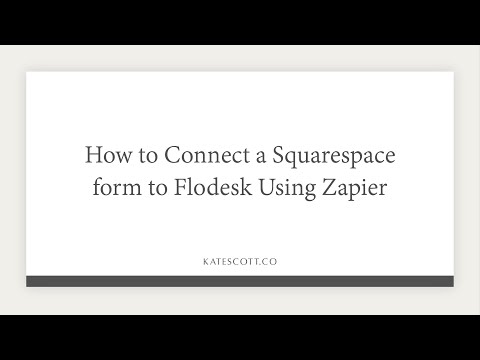How to Use Flodesk and Squarespace Together
Are you a fan of Flodesk and Squarespace? If you want to know how to use Flodesk and Squarespace together, read on. In this post, I’ll give you step-by-step instructions to:
Embed your Flodesk forms on your Squarespace website.
Integrate Squarespace forms with Flodesk.
Setup an easy hack to connect your Squarespace e-commerce store to Flodesk for automated post-purchase sequences.
Also, if you haven’t already, go back and read my Flodesk review for a comprehensive overview of all the features (+ screenshots!).
Disclosure: This post contains affiliate links. When you click on an affiliate link and make a purchase, I receive a small commission (at no additional cost to you). Affiliate links are marked with an asterisk (*).
How to Embed Flodesk Forms on Squarespace
To embed an inline Flodesk form on your Squarespace website, login to your Flodesk dashboard and follow these steps:
Click on Forms in the main menu.
Mouse over the form you want to embed and click Edit or click + Create New to create a new form.
Follow the prompts Choose Template > Design > Customize > Embed.
Copy the Header code to your clipboard.
In a new tab, login to your Squarespace account, click on your site in the dashboard, and go to Settings > Advanced > Code Injection.
Paste the code in the Header section.
Return to the Flodesk tab and copy the Inline Code to your clipboard.
Return to Squarespace and add a Code Block where you want your inline form to appear.
Remove the default code from the code block and paste in the Flodesk code.
Click Apply and then Save out the page.
To embed a popup form, you only need to follow the first six steps. The full-page form is a landing page and cannot be embedded on your site.
How to Connect Squarespace Forms to Flodesk
You can use Zapier to connect a Squarespace Form or Newsletter Block to Flodesk. At the time of this writing, Flodesk’s Zapier integration is currently in beta, so if you don’t see it, contact Flodesk customer support to get access.
To connect an existing Squarespace form or Newsletter Block to Flodesk, follow these steps:
In the Form or Newsletter Block settings, make sure Zapier is the selected storage method.
Login to Zapier and click Make a New Zap.
Under Choose App, add Squarespace.
Under Choose Trigger Event, make sure New Form Submission is selected.
Click Continue and then select your Squarespace account from the dropdown menu or connect it if you haven’t already.
Click Continue and then select the name of your form from the dropdown menu.
Click Continue, then Test & Continue to test and make sure your Squarespace connection is working properly.
Select Flodesk under Choose App & Event.
Under Choose Action Event, select Create/Update Subscriber. (There are other options, so check those out if you want to do something other than adding a new subscriber.)
Click Continue and then connect your Flodesk account.
Click Continue and then select which segment you want new subscribers added to.
Under Email, select Email zapier-demo@squarespace.com.
If your form has a first or last name field, you can add those as well.
Click Test & Continue.
If the test worked, name your zap and turn it on!
If you already had a zap connecting the same Squarespace form to another email service, you can disable that zap.
How to Use Flodesk with Squarespace Commerce
Flodesk does not currently have a Squarespace Commerce integration and it’s impossible to create one in Zapier. This is a problem if you sell products and want to send a post-purchase sequence to your customers.
There is a rudimentary workaround that will allow you to setup a single automated post-purchase sequence for all of your customers. This is fine if you sell a single product or a single type of product. If you sell more than one product or different types of products, you’ll probably want to use an email marketing service with more robust commerce integrations, like ConvertKit*.
To setup this integration, we’ll be using Zapier and Stripe. If you’re on one of Zapier’s paid plans, you can use the premium PayPal integration to do the same thing.
Here’s how to setup a post-purchase sequence in Flodesk:
Login to your Flodesk dashboard and click on Audience > Segments.
Click + New Segment and name your segment. This segment is just for your e-commerce customers.
Click Save and then navigate to Workflows.
Click + Create New > Start from Scratch and name your workflow.
Click + Add Trigger and select A Subscriber Is Added to Segment(s) in the righthand dropdown menu.
Under Choose Segment(s), select your customer segment.
Now you can build out your email sequence just like you would any other sequence.
Here’s how to setup the Stripe integration:
Login to Zapier and click Make a New Zap.
Under Choose App, add Stripe.
You have a few options under Choose Triggering Event If you select New Customer, the email sequence will only be sent to customers once. If you select New Order, the sequence will be sent every time a customer orders from you, even if they’ve ordered from you before.
Click Continue and connect your Stripe account.
Click Continue and then Test & Continue to test the connection.
For the second step of your zap, select Flodesk as the app.
Under Choose Action Event, select Create/Update Subscriber.
Click Continue and select your Flodesk account in the dropdown menu.
Click Continue and select your customer segment from the dropdown menu.
Select a customer from the Email dropdown menu as a test. You also have the option to have customers’ first and last name added to Flodesk.
Click Continue, then Test & Continue to make sure the integration is working properly.
If the test worked, name your zap and turn it on!
If you sell products and services, you’ll want to use a different payment processor for clients and e-commerce customers. PayPal for Clients, Stripe for customers. Otherwise your clients will receive your sequence for e-commerce customers, which you don’t want.
Not a Flodesk customer? Sign up for a free trial*!
Like this post? Pin it on Pinterest!