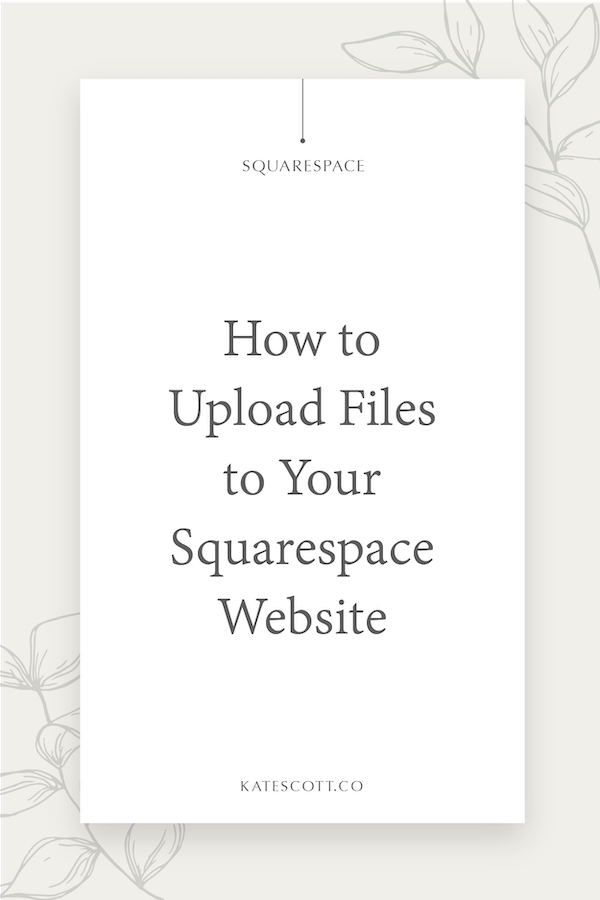How to Upload Files to Squarespace
There are two different ways to upload files to Squarespace. In this tutorial, I’ll show you both methods and explain the best uses for each one.
Method #1
Let’s say you want to add a custom font to your website or add a background image to your footer using CSS. Any file that you plan to use in your CSS should be uploaded in the Custom CSS panel.
To do that, go to Design > Custom CSS and scroll down the bottom of the panel. Click on the button that says Manage Custom Files. You can click on the arrow to choose a file from your hard drive or drag the file onto the arrow to upload.
To add the file to your CSS, all you have to do is make sure your cursor is where you want the file URL to be inserted, click on Manage Custom Files, and then click on the file itself.
Method #2
If you want to upload a PDF content upgrade or add a CSS or Javascript file separate from the Custom CSS or Code Injection, this is how you’ll want to go about it.
Create a new page under the “Not Linked” section of your Pages panel. In the text block, name your file. This does not have to match the actual file name. Just name it something you’ll recognize later on.
Highlight what you just typed and click on the button to add a link. Then, click on the gear icon in the popup window. In the lefthand menu of the popup window, click on File. Next, click Upload File to upload your file. Click on your file name to select it and then toggle “Open in a New Window” on. Finally, hit Save > Apply.
Like this post? Pin it on Pinterest!