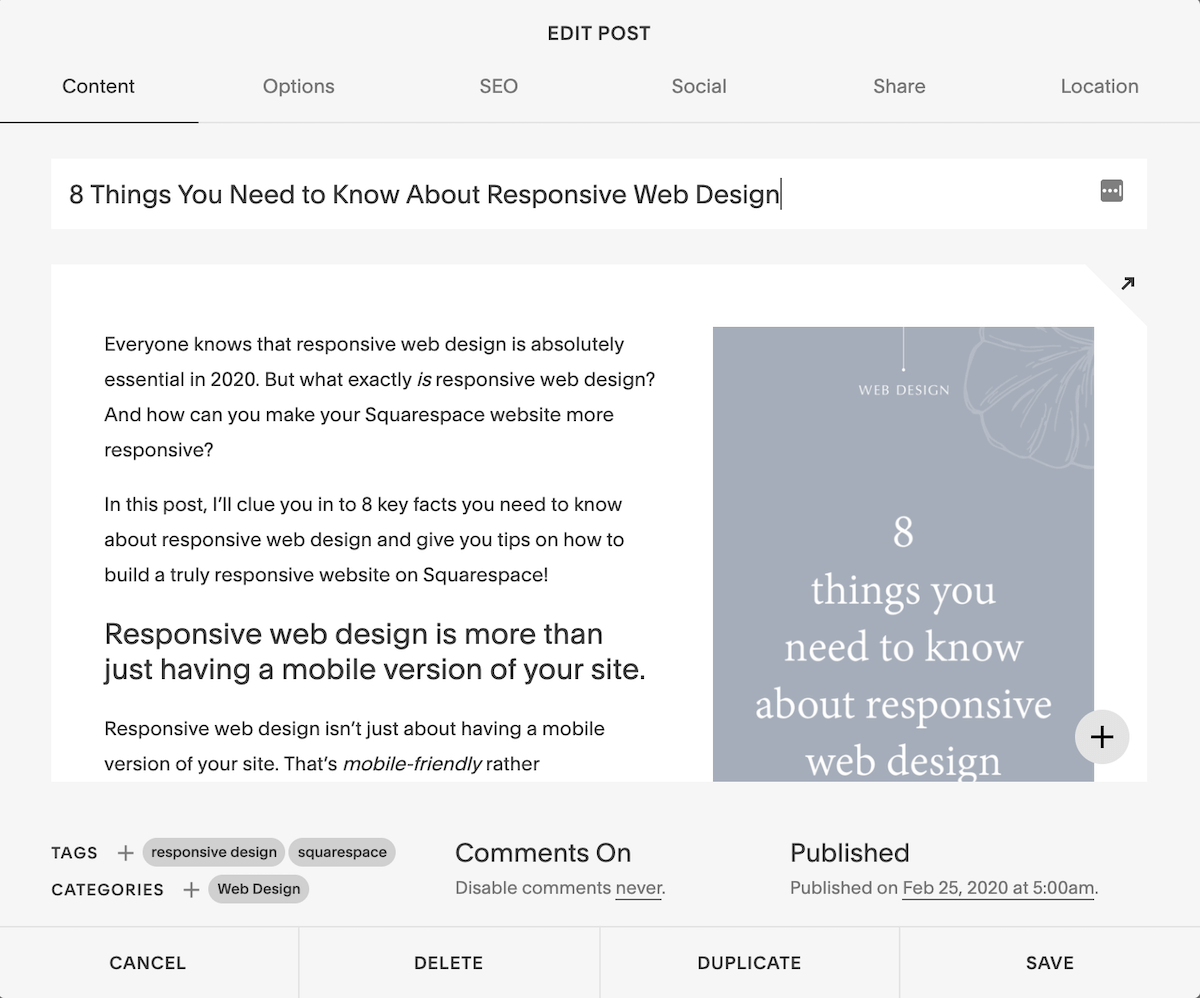How to Make a Blog Post Template in Squarespace
Tired of formatting blog post after blog post over and over again? In this tutorial, I’ll show you how to create a blog post template in Squarespace that you can duplicate quickly and easily every time you’re ready to publish a new piece of content.
Ready? Let’s get started!
There are two ways you can go about this. You can start with an existing blog post that you’ve already formatted or you can start from scratch.
Start with an Existing Blog Post
Go to Pages and select your blog. Then, choose a blog post with the formatting you want on every blog post and click Edit. In the popup window, click Duplicate.
Now, you have a copy of your blog post. (The original is safe and sound!) Rename the post “Template” and delete any content (text, images, blocks, etc.) that don’t typically appear in all of your blog posts. What should be left is the formatting you would normally apply to every blog post.
Click save and your template will appear in your list of blog posts in the lefthand panel. Whenever you want to use it, just click Edit and Duplicate.
Start from Scratch
You can also create a blog post template from scratch. Just click the + sign to add a new blog post, name it “Template,” and add in all the blocks you want to appear in every post.
For example, my blog post template contains an affiliate disclaimer (which I just remove if a particular post doesn’t have any affiliate links), empty image blocks to add Pinterest graphics, a summary block with related posts, and a few more elements. Here’s what it looks like:
I just keep the template in drafts and duplicate it whenever I write a new blog post. It saves me SO MUCH TIME.
Create Multiple Blog Post Templates
If you format different types of posts differently (for example, posts about podcast episodes vs. posts with YouTube videos or text posts), you can simply create a template for each category. There’s no limit to how many blog post templates you can create in Squarespace!
Looking for more blogging tips? Check out these posts…
Like this post? Pin it on Pinterest!