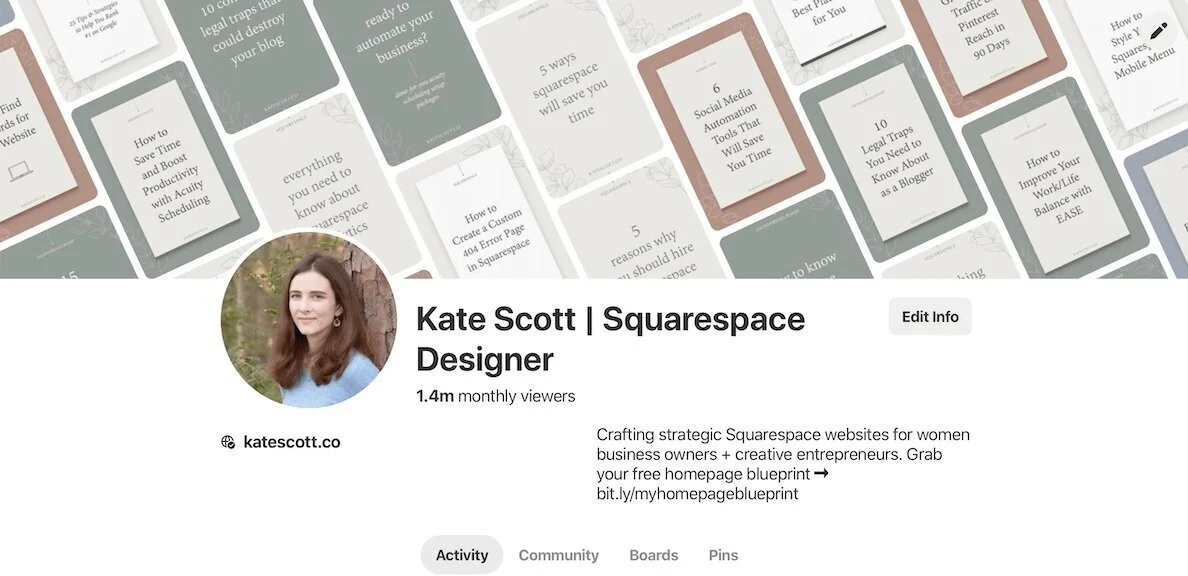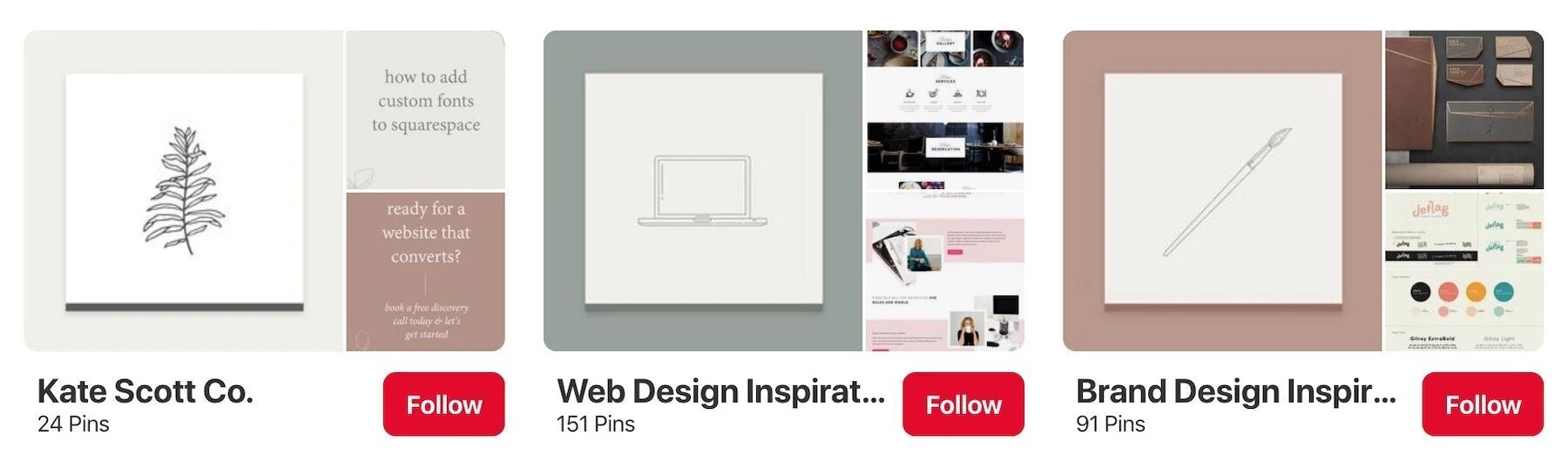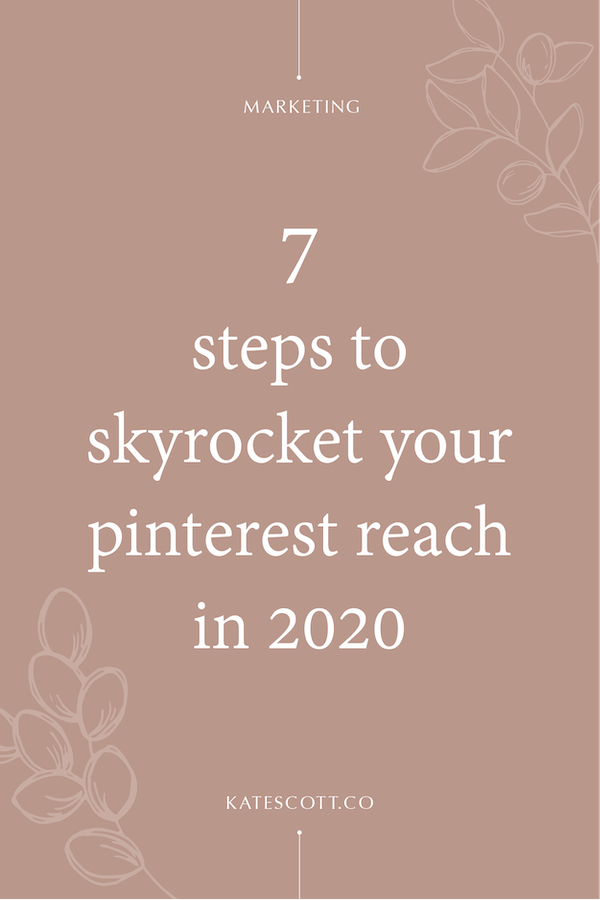How to Master Pinterest for Business in 2020
Did you know that using Pinterest for business is the fastest and easiest way to increase your website traffic? No other social media platform compares. Pinterest users are also much more likely to buy your product or service than visitors from other platforms.
How can you leverage the power of Pinterest to drive more high-quality traffic to your website? Here’s my proven 7-step plan that will dramatically increase your traffic in just 90 days.
Disclosure: This post contains affiliate links. When you click on an affiliate link and make a purchase, I receive a small commission (at no additional cost to you). Affiliate links are marked with an asterisk (*).
Step One | Switch to a business account.
The first thing you want to do is convert your personal account into a business account. This will allow you to access Pinterest’s robust analytics so you can measure your progress and tweak your strategy based on solid data. Follow these simple instructions to convert your account.
To finish setting up your analytics, you’ll need to claim your website. Here’s a quick video tutorial to show you how.
Step Two | Perfect your Pinterest profile.
There are 5 main sections of your Pinterest profile and we want to optimize all of them. This will help people find you and make them more likely to hit that follow button.
1. Profile Picture
Use the same profile picture on Pinterest that you use on all your other social media profiles. This will make you recognizable across platforms.
If you have a product-based business or a large company with multiple employees, feel free to use your logo as your profile picture. If you are a service provider, use a professional headshot instead. It’s important to connect with your target audience, and a photo will help you do that better than an impersonal logo.
Whatever you use, make sure it communicates quality. No poorly-lit selfies with busy backgrounds. No homemade logos designed in Canva. Skimping in this area will only hurt your brand and make you look unprofessional.
2. Display Name
Pinterest is a search engine, like Google, and it’s important to use keywords if you want to be found. (We’ll be talking more about this as we go along.) Your display name should contain your company’s name but don’t stop there. Add a keyword or two to make your profile more discoverable. For example, my display name is Kate Scott | Squarespace Designer.
Don’t just add any relevant keyword. Do some research and find out which keywords people are searching for the most. For help, check out my guide on how to find the best Pinterest keywords.
3. Bio
Your bio should contain 4 things:
Who you are/what you do.
Who you help.
Relevant keywords.
A call to action.
Here’s what my bio looks like:
Crafting strategic Squarespace websites for women business owners + creative entrepreneurs. Grab your free homepage blueprint ➞ bit.ly/myhomepageblueprint.
My bio clearly communicates what I do–craft strategic Squarespace websites. It identifies who I help–women business owners and creative entrepreneurs. It contains relevant keywords that I researched beforehand–Squarespace websites, women business owners, creative entrepreneurs. And it contains a call to action with an easy-to-remember link–grab my free homepage blueprint.
4. Website
If you claimed your website in step one, it will appear in your profile with a little checkmark next to it, indicating that it’s been verified.
I prefer to link to my homepage (rather than a quick links page, which I use on Instagram) because 20% of Pinterest users still visit the site on desktop and the quick links page is specifically optimized for mobile.
5. Boards
First, make a list of all the boards you want to have on your profile. They should be relevant to your business. If you’re a a food blogger, skip the fashion board or make it private. If you’re a business coach, keep your recipes board to yourself. Also, a board featuring only content from your website should go at the very top of the list and should be the first board on your profile.
Next, set up your boards and board descriptions. Your board names should be short and, if at all possible, contain one keyword. Your board descriptions are the place for you to pack in the keywords. Pinterest doesn’t penalize you for keyword stuffing like Google does, so include as many relevant keywords as you can. I recommend up to 25.
The final step is to upload board covers. Board covers visually brand your profile and can help you gain more followers. Board covers should be square and large (especially if you showcase boards at the top of your profile). I recommend 600x600 for simplicity.
Upload your board covers to their respective boards and use this opportunity to give your profile a boost by packing the pin description with relevant keywords and hashtags.
Step Three | Curate high-quality content.
Pinterest isn’t just about sharing your own content. In fact, sharing a disproportionate amount of your own content is a sure way to be penalized by the all-knowing algorithm. You can find relevant content to pin using the search bar and by following people who create consistently great content.
Step Four | Create pins that stand out.
Now, it’s time for the main show–designing pins to promote your content. Here are the 5 elements of a pin that drives traffic.
1. Click-Worthy Title
Use CoSchedule’s Headline Analyzer to craft a high-performing blog post title. Use big and bold text and make sure there’s enough contrast between the text and your background.
2. Vertical Proportions
Pins have a fixed width and variable length. This means horizontal pins will look tiny in the feed. That’s why I always create pins that are narrow and long. Pinterest recommends a width to height ratio of 2:3 (564x846 pixels) but don’t be afraid to push the boundaries just a little. My pins are slightly longer than the recommendation and they don’t get cut off in the feed.
3. Eye-Catching Background
Choosing the right background can make or break your pin. Here are some stats that will help you choose the perfect background image:
The most repinned images have multiple colors.
Reddish-orange images are repined 2x more than blue images.
Images without faces are repined 23% more than images with faces.
Images with medium brightness are repined 20x more than very dark images.
Images with less than 10% whitespace are repined 2-4x more than images with more than 40% whitespace.
You don’t have to be a perfectionist. No pin perfectly meets all these requirements. And you’ll have to decide where to draw the line between creating a perfect pin and adhering to your brand colors. Just keep these stats in mind.
4. Your Website URL
Sometimes people steal pins and link them to totally different websites. It sucks. Make sure your pin is emblazoned with your website URL so people can always find you.
5. Keyword-Rich Description
Don’t forget your keywords! You can work your keywords into your description organically or tack them onto the end of your pin description like so:
Your pin description goes here. | Keyword | Keyword | Keyword
Just make sure it looks tasteful and uncluttered.
Step Five | Join relevant group boards.
Search for group boards in your niche and request to join them. Most group boards have instructions in the description on how to apply.
Let’s say you’re a creative entrepreneur and you want to find group boards to join. You would type “creative entrepreneur group board” into the search bar, select “boards,” and hit enter. You might also search for other related group boards like “entrepreneur group board,” “business group board,” etc.
Once you’ve been approved to pin to a group board, be sure to follow any rules about pinning frequency the board owner has in place and pin from the group board as often as you pin to the group board.
Step Six | Make your content shareable.
People are lazy so you want to make it easy peasy to share content from your blog. Add your Pinterest image near the top of each blog post and include your pin description in the caption (Squarespace) or alt text (Wordpress) so it populates properly when pinned.
Install social share buttons on your website. For Squarespace, I recommend Sumo and for Wordpress, there is nothing better than Social Warfare*.
Step Seven | Use a Pinterest scheduler.
Pinterest rewards users who pin regularly throughout the day but that takes a lot of time and effort. That’s why I recommend using Tailwind*, the best Pinterest automation platform in the world. (Check out my post on how Tailwind quintupled my traffic in 3 months!)
Tailwind has 4 tools that will help you grow your Pinterest reach and traffic.
1. The Publisher
The publisher makes it easy to schedule pins in bulk. You can create board lists and schedule countless pins to the same board with one click. You can set the publisher to post as many pins per day as you want and it will automatically publish them at optimal times. I can publish a month’s worth of content in just one afternoon.
I recommend pinning no more than 50x per day. Any more than that and your engagement will actually go down. I pin about 25x/day on average.
2. SmartLoop
SmartLoop lets you set pins to republish to certain boards at any interval. For example, if you want to republish a pin to the same group board every 30 days, you can do that automatically. Just set it and forget it.
3. Tailwind Communities
Tailwind Communities are communities that share each other’s pins. Like group boards, participating in Communities is a great way to expand your Pinterest reach.
4. Advanced Analytics
Tailwind’s analytics offer a more in-depth look at what’s working and what’s not. You can get a broad overview of what your account is doing or drill down and look at the performance of each individual pin. It also offers insight into how much engagement your boards are receiving, including group boards! This is super valuable information that Pinterest Analytics does not provide.
Not sure if Tailwind is right for you? Give it a test run for free.
Why You Should Use Pinterest for Business
Using this strategy, I grew my first Pinterest account to 20k+ followers and had a reach of over 4 million. I’m using the same strategy to grow my current Pinterest account and have a reach of nearly 1 million after just 7 months.
Have any questions, comments, or feedback? Drop a note in the comments below!